What’s the exit strategy from the HubSpot CMS COS?
The HubSpot CMS system COS is a hot young exciting thing, but are you going to have to be married to it forever or can you arrange a pre nup?
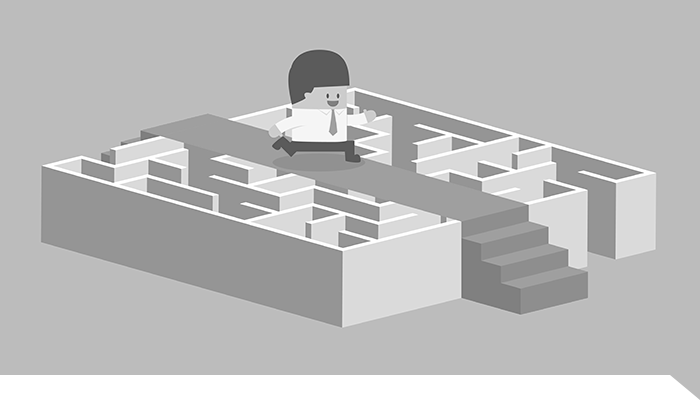
They say nothing last forever, and that’s often true of people’s relationships with their CMS’s. It’s not you it’s me, people change, things change, feelings change… Ahem, anyway a new site often means people want to ditch their current CMS in place of something new and sparkly. But how deep into system are you stuck? Maybe you bought matching cutlery together...
It’s always best to know the facts of extraction with content management systems before you get too heavily involved. If you’re using a free CMS like WordPress, you’re relatively safe as unless you really hate the editor, because there are plenty of WordPress developers out there, and your new theme can be hosted anywhere that has PHP and a MySQL database running. You might be considering something like Kentico, which is .NET based and requires a license. Either way you’ve got a set of template files and a database you can extract from the site to work with going forward. So what about the HubSpot CMS COS?
COS doesn’t have that clear distinction of presentation files and database, for ease of use and editing they’ve melded everything together into one pot, but that’s not to say they haven’t thought about people who decide HubSpot isn’t for them after all. Here’s a few hopefully handy tips on a nice friendly breakup when you go your separate ways, which hopefully should allay any fears you may have about jumping into bed with HubSpot in the first place.
Keywords
Unless you’re changing strategy for your entire site, it’s more than likely you’ll want a list of the keywords you’ve been trying to rank for to remain the same. The keyword tool in HubSpot is a fantastic repository for you to add up to 1000 keywords to generate content in support of. When you’re using HubSpot, it should be your go to place to experiment with new keywords and keep track of your current ranking for all the ones you’ve previously entered. It’ll give you indicative numbers you could expect on your site if you get a top ranking for that keyword. It also shows you how difficult each keyword is to rank for, as well as cost per click so you can see how money you’ll be saving by ranking organically. When you decide it’s time to leave, there’s an ‘Export these keywords’ option in the keyword tool, which gives you the option to export them as an Excel or CSV file. You get all the data from the tool including which of your pages was ranking the best for which will help your content audit for planning you new site.
File Manager
All your files, images, PDFs, Microsoft office documents are all stored in the File Manager. It’s a directory structured repository using HubSpots content delivery network servers, and it means your site will serve up images and documents to the end user super fast, which is not only a great user experience, but it also gets you a better ranking in Google as site speed is a ranking factor. It pays to be organised in the File Manager, make sure you pick a sensible structure for all your files, as once you get really rocking there’ll be a lot of files to handle and organising them properly is key to a speedy workflow. You can extract these at any time though as there’s an ‘Export’ button hidden down at the bottom right of any of the File Manager pages for easy download.
Design Manager
One of the biggest wrenches when moving systems is often the templating system is going to be different. It’s highly likely if you’re moving systems you’re going to start again with a new design. But even if you’re keeping the same design maybe temporarily when you move away from HubSpot, all that work isn’t necessarily lost. The primary CSS file is openly available in the Design Manager and can be copied and pasted out to a separate file. The underlying framework is Twitters older Bootstrap framework which a lot of designers will be familiar with, and in actual fact means you can replicate the templates with less work by implementing the framework. From here you can move to the 3rd incarnation of Twitters bootstrap where it’s a mobile first setup, but either way you don’t necessarily need to start from scratch. It’s a bit of a complicated story, but we created a group site that covered 3 sites a company had, that then became 3 individual sites again, 2 HubSpot and 1 WordPress, and I found it really straightforward to replicate the HubSpot templates in a new custom WordPress template to reuse loads of code, so it’s very straightforward.
Content
This is where the bulk of your work will have probably gone, so you’ll be keen to retain those to populate your new site, even if you’re just referencing the content whilst you do a rewrite. Under Content Settings is the option to ‘Export COS Pages’ on the left hand menu. It’s a straightforward job to enter your email address and it’ll send you a link of where to download the content from. Again if you’re planning to mirror the old site on a new system this will also help the developers put the new pages together by having direct access to the code that was powering your HubSpot pages.
Redirects
The biggie. Google hopefully will have done a really good job of indexing your site and it won’t like it if all of your pages suddenly change where they are without any sort of notification of where they’ve moved to. For complete coverage, you’ll need to Google site:yourwebsiteaddress.com and pull off all the addresses you find in the search results, and make sure they are redirected to your new URLs. You might be retaining the original structure of the site so this won’t be a problem, but if not, you’ll need to make sure the .htaccess file on a linux setup (probably the case if you’re running WordPress) or the web.config file if you’re moving to a .NET solution (such as Kentico or Umbraco) have these included. Going forward you’ll need to keep an eye on Webmaster Tools to see if the Googlebot is finding pages that no longer exist. Because HubSpot doesn’t have these files, when you first moved your site to HubSpot and if you did everything correctly, you should have included a list of your old pages addresses and where they should redirect to. You can download all this old information from Content Settings and COS URL Mappings.
We’d never endorse leaving HubSpot. A break down in communication, drifting apart, these are all things that can resolved with talking… Stop with the relationship references? Ok. If you’re thinking of jumping ship from HubSpot, talk to us first. Often it’s not the tool that’s at fault it’s the application of it. And if you’re thinking of getting involved with HubSpot ( ;-) ) then hopefully this blog has gone some way to reassure you you’re not stuck in its proprietary system for ever if it’s just not working out. Why not talk to us too to give it the best shot of being successful for the both of you from the off.
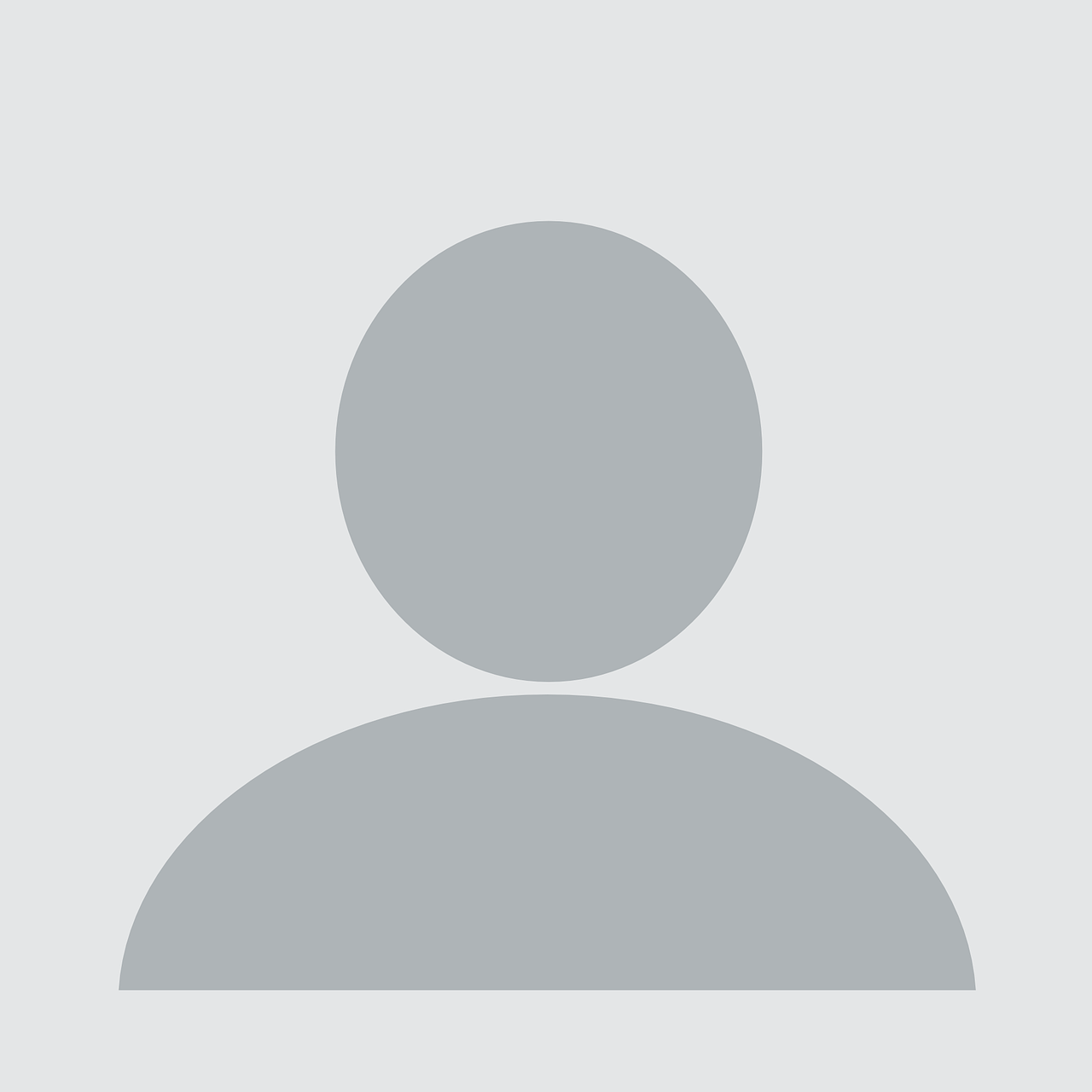 Paul Marshall
Paul Marshall